Public APIs
The basics
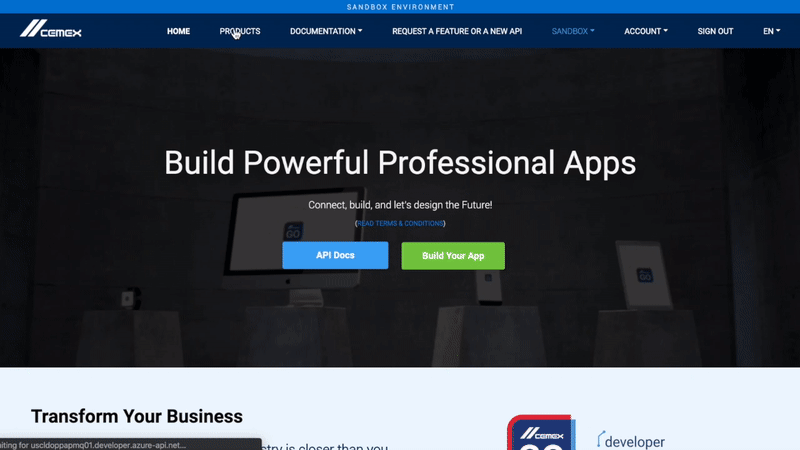
Register an application
In order to call any API you must have a valid subscription key, that you can request by creating an application in Products tab.
This subscription key is used in identifying you and your application, so it must be sent as part of the http request header as Ocp-Apim-Subscription-Key.
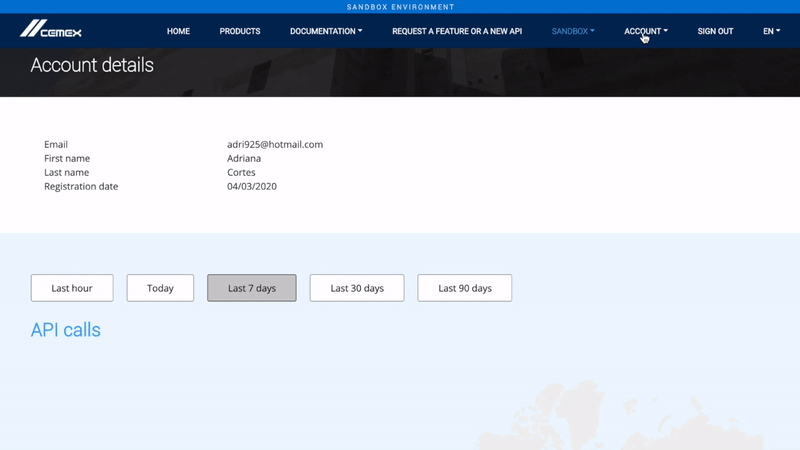
Getting your Subscription Key
From Subscription Management, click on your registered app to go into its detail view. You’ll see a subscription key for each of the selected (and approved) API products. This subscription key is a required request header parameter.
Each product has a different subscription key.
Public API products are automatically approved.
Get request header parameter for Public APIs
Header parameter: Ocp-Apim-Subscription-Key
Value: From your dashboard, click on your registered app to go into its detail view. You’ll see a subscription key for each of the selected (and approved) API products.
Getting your authentication tokens
The public APIs only need the header parameter Ocp-Apim-Subscription-Key as authentication token.