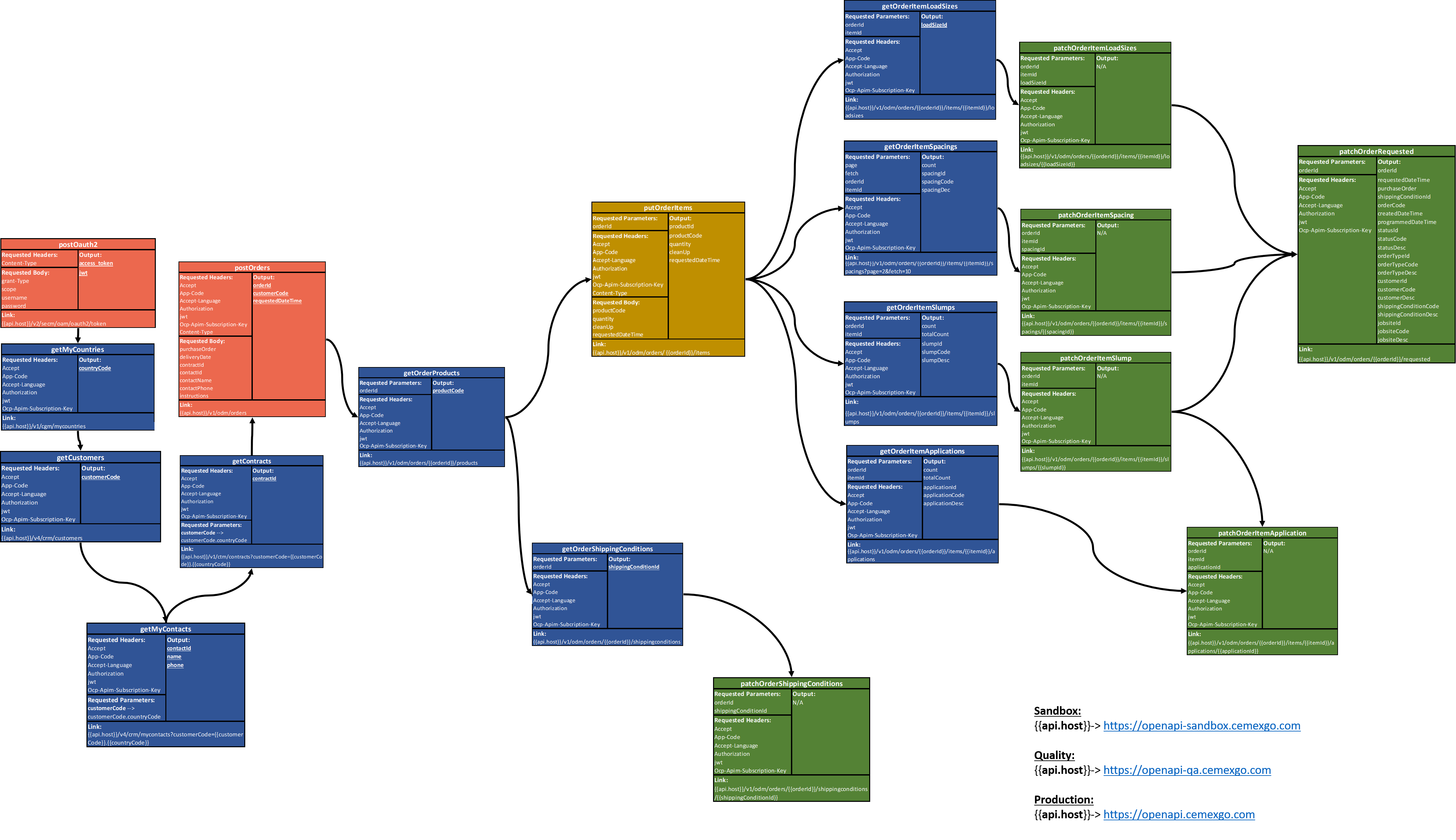
Private and Partner Integrations
Sign up to the amazing CEMEX Developer Center
To start using our API services, you must be registered in the developer center.
Registration is free, just click on the SIGN IN / SIGN UP button and fill the requested fields. Once registered you will receive a welcome email to the platform.
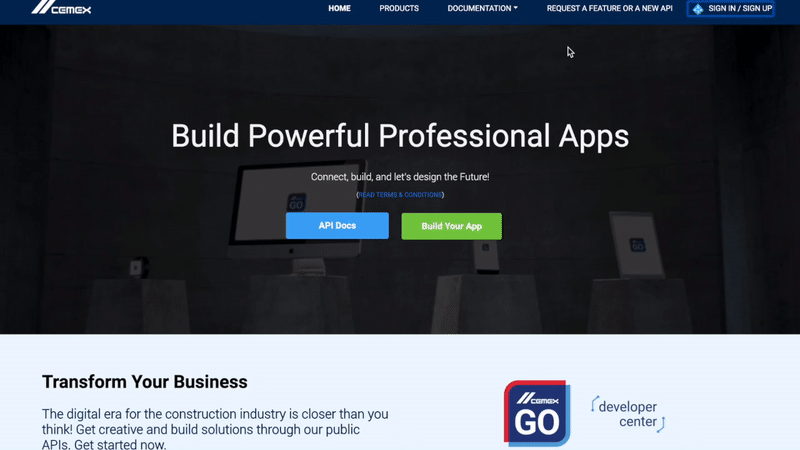
Browse the available APIs
To browse available APIs, click on Products on the top menu.
You can use the supplied APIs to quickly construct a fully featured application.
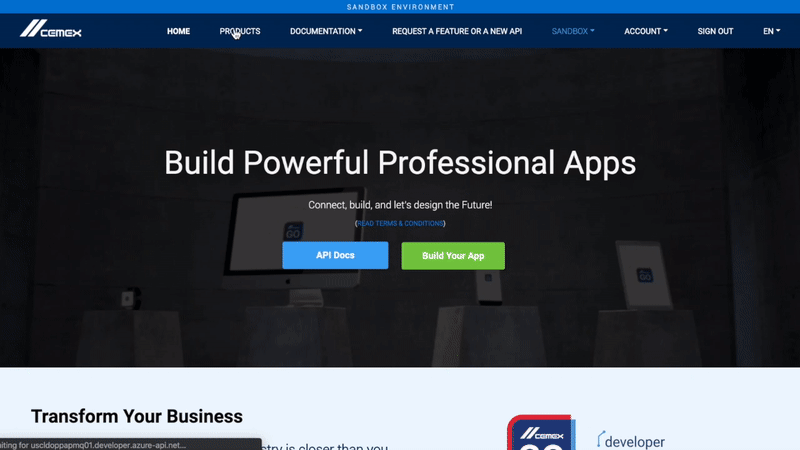
Register an application
In order to call any API you must have a valid subscription key, that you can request by creating an application in Products tab.
This subscription key is used in identifying you and your application, so it must be sent as part of the http request header asOcp-Apim-Subscription-Key. Additionally you must include the header parameters: Accept,Accept-Language,App-Code,Jwt and Authorization.
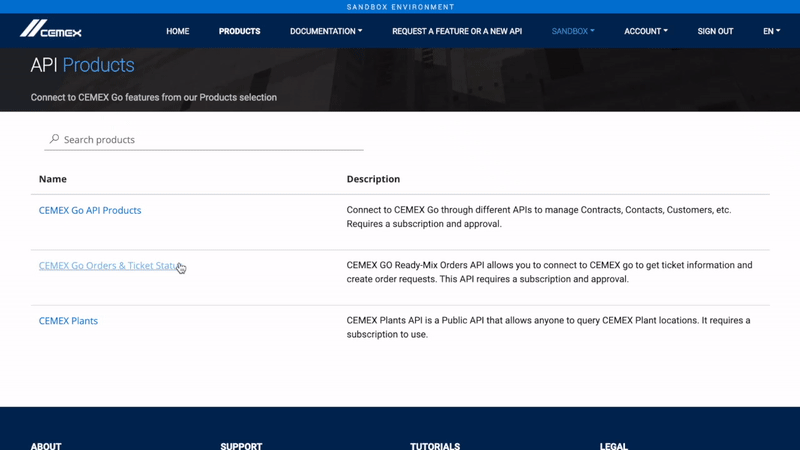
Test on Postman in Sandbox Environment
1. Create a new App on the Sandbox Environment and copy the field “Subscription Key” from your new App. Make sure you select the Private Product or the Partner Product.
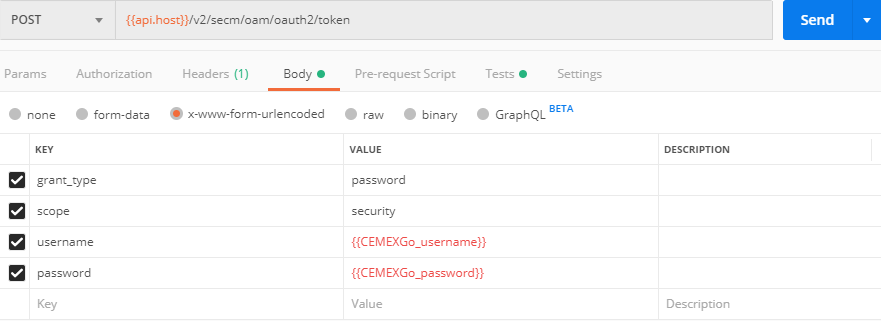
2. Open Postman Application.
3. Call the CEMEX Authorization API to get the values access_token and jwt in the following way:
1. On the main bar select the POST method and write the following Sandbox URL: https://openapi-sandbox.cemexgo.com/v2/secm/oam/oauth2/token
2. Fill the body parameters with the following data:
Note:
The parameters CEMEXGo_username and CEMEXGo_password corresponds to the credentials you use to login CEMEX Go, not the CEMEX Go Developer Center.
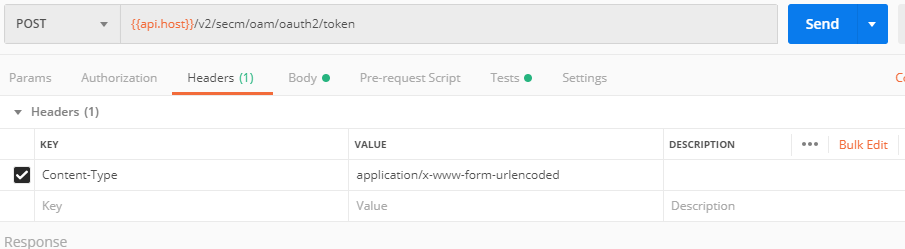
3. Fill the header parameter with the following data:
api-host: Sandbox Environment URL (https://openapi-sandbox.cemexgo.com)
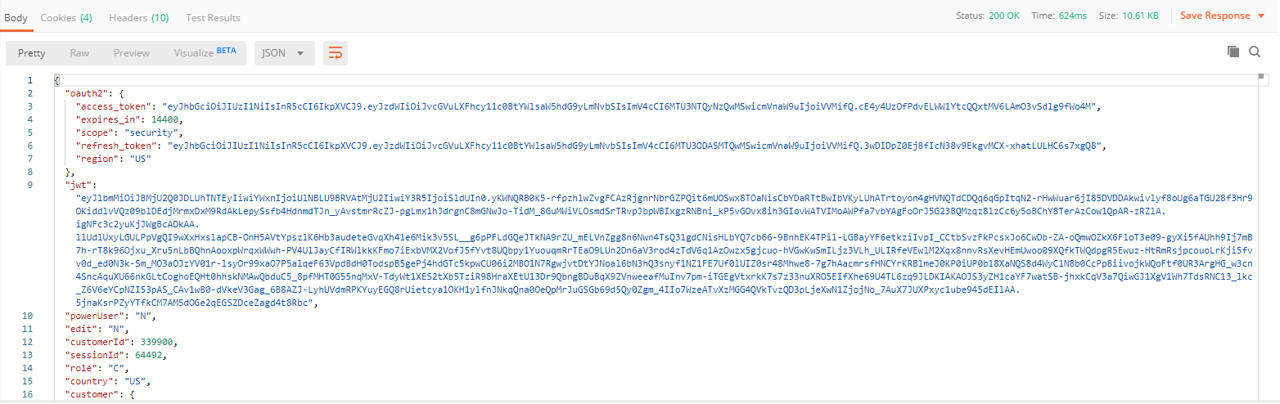
4. Execute the API. You will get a similar result as the following:
5. Copy and save the following fields:
access_tokenjwt
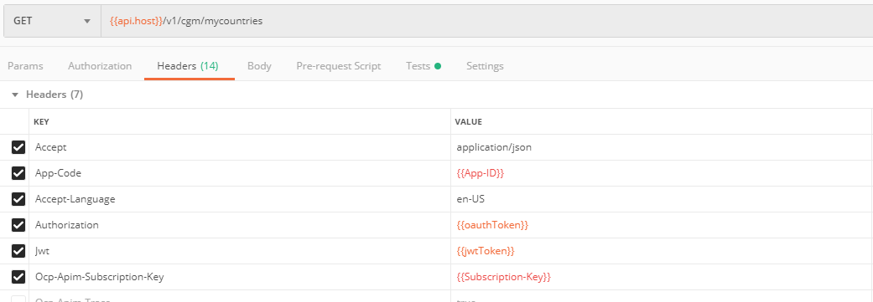
3. Next, we will call the Private API GetMyCountries on the following way:
1. On the main bar select the GET method and write the following URL: https://openapi-sandbox.cemexgo.com/v1/cgm/mycountries
2. Fill the body parameters with the following data:
api-host: Sandbox Environment URL(https://openapi-sandbox.cemexgo.com).
App-Code: App ID field from the App you previously created.
Ocp-Apim-Subscription-Key: Private Subscription Key from the App you preciously created.
oauthToken: Bearer + the value access_token from the previously executed Authentication API. Ej: Bearer J5F2hf....
jwtToken: The value jwt from the previously executed Authentication API
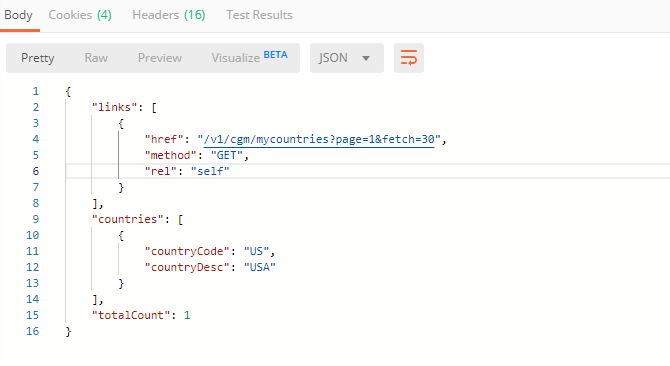
4. Execute the API. You will get a similar result as the following:
Test on Postman in Quality Environment
1. Create a new App on the Quality Environment and copy the field “Subscription Key” from your new App. Make sure you select the Private Product or the Partner Product.
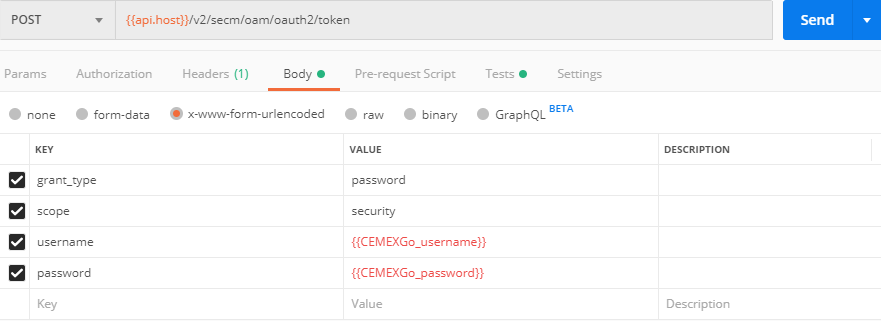
2. Open Postman Application.
3. Call the CEMEX Authorization API to get the values access_token and jwt in the following way:
1. On the main bar select the POST method and write the following Quality URL: https://openapi-qa.cemexgo.com/v2/secm/oam/oauth2/token
2. Fill the body parameters with the following data:
Note:
The parameters CEMEXGo_username and CEMEXGo_password corresponds to the credentials you use to login CEMEX Go, not the CEMEX Go Developer Center.
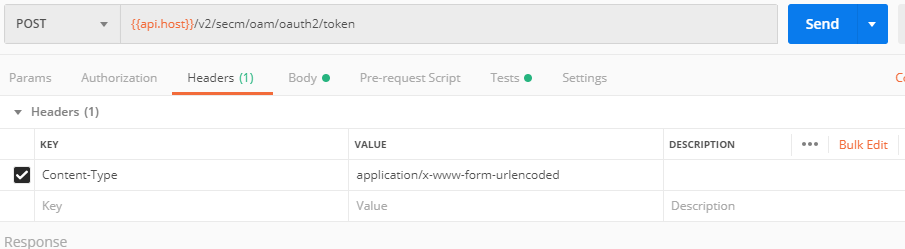
3. Fill the header parameter with the following data:
api-host: Quality Environment URL (https://openapi-qa.cemexgo.com)
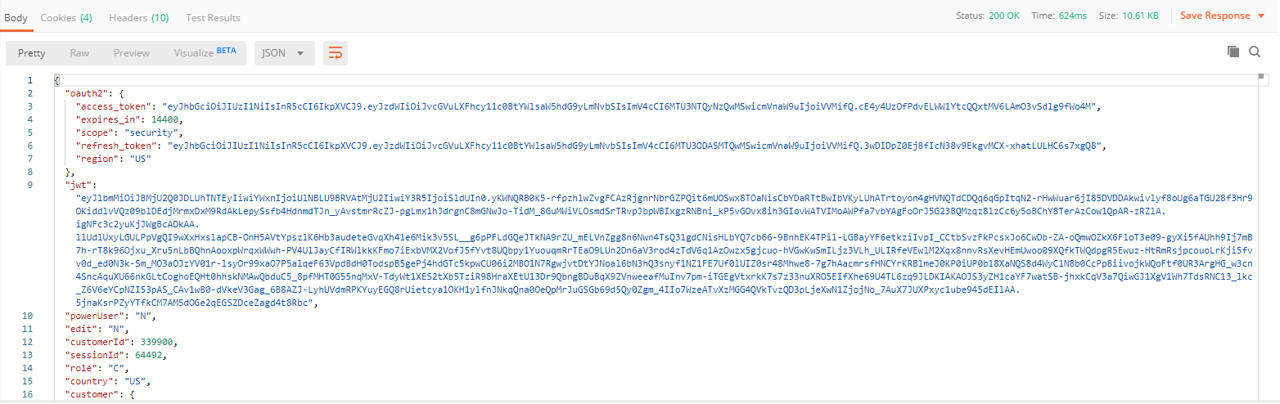
4. Execute the API. You will get a similar result as the following:
5. Copy and save the following fields:
access_token
jwt
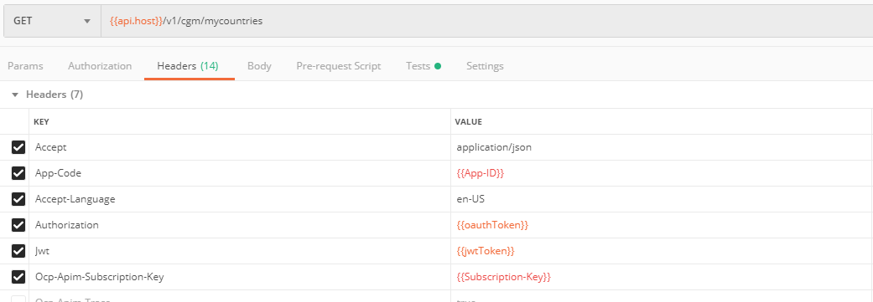
4. Next, we will call the Private API GetMyCountries on the following way:
1. On the main bar select the GET method and write the following URL: https://openapi-qa.cemexgo.com/v1/cgm/mycountries
2. Fill the body parameters with the following data:
api-host: Quality Environment URL(https://openapi-qa.cemexgo.com).
App-Code: App ID field from the App you previously created.
Ocp-Apim-Subscription-Key: Private Subscription Key from the App you preciously created.
oauthToken: Bearer + the value access_token from the previously executed Authentication API. Ej: Bearer J5F2hf....
jwtToken: The value jwt from the previously executed Authentication API
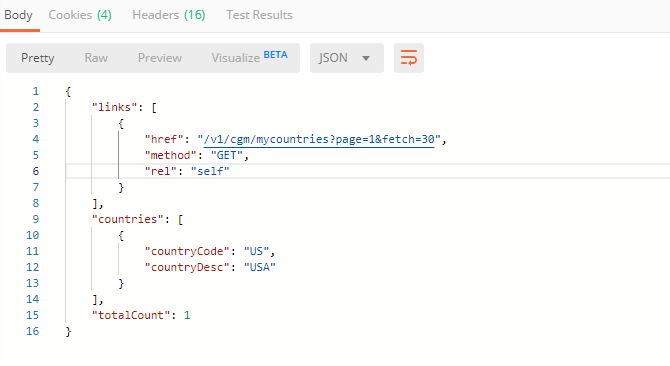
3. Execute the API. You will get a similar result as the following:
Test on Postman in Production Environment
1. Create a new App on the Production Environment and copy the field “Subscription Key” from your new App. Make sure you select the Private Product or the Partner Product.
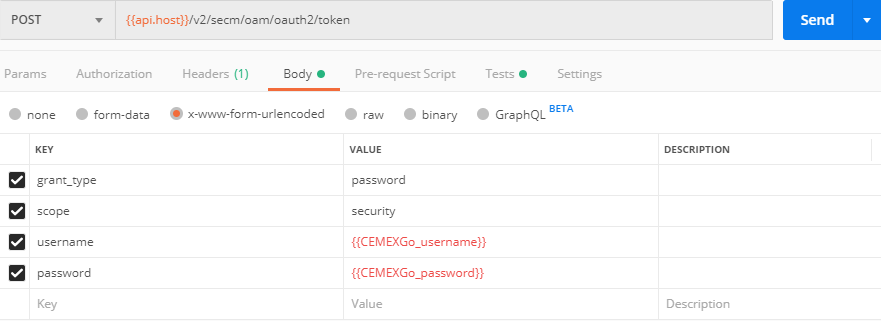
2. Open Postman Application.
3. Call the CEMEX Authorization API to get the values access_token and jwt in the following way:
1. On the main bar select the POST method and write the following Production URL: https://openapi.cemexgo.com/v2/secm/oam/oauth2/token
2. Fill the body parameters with the following data:
Note:
The parameters CEMEXGo_username and CEMEXGo_password corresponds to the credentials you use to login CEMEX Go, not the CEMEX Go Developer Center.
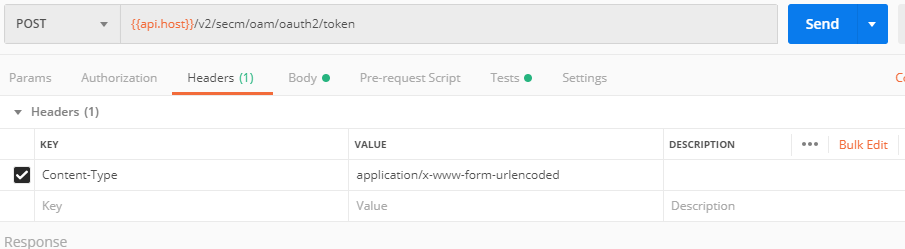
3. Fill the header parameter with the following data:
api-host: Production Environment URL (https://openapi.cemexgo.com)
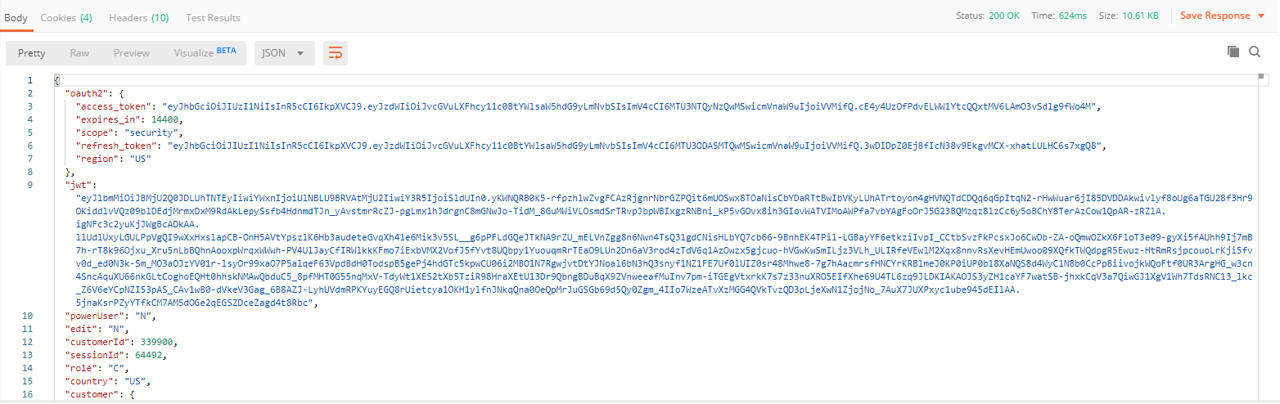
4. Execute the API. You will get a similar result as the following:
5. Copy and save the following fields:
access_token
jwt
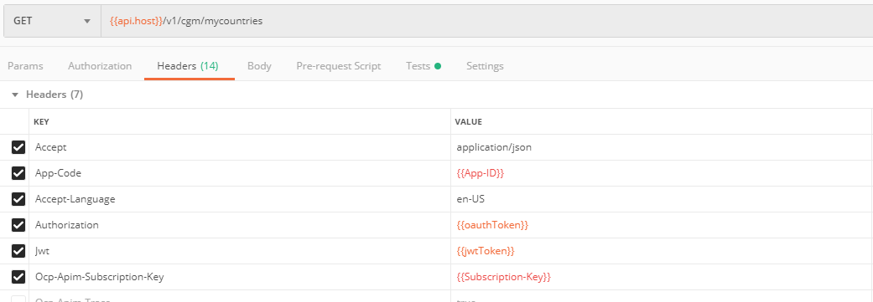
4. Next, we will call the Private API GetMyCountries on the following way:
1. On the main bar select the GET method and write the following URL: https://openapi.cemexgo.com/v1/cgm/mycountries
2. Fill the body parameters with the following data:
api-host: Production Environment URL(https://openapi.cemexgo.com).
App-Code: App ID field from the App you previously created.
Ocp-Apim-Subscription-Key: Private Subscription Key from the App you preciously created.
oauthToken: Bearer + the value access_token from the previously executed Authentication API. Ej: Bearer J5F2hf....
jwtToken:The value jwt from the previously executed Authentication API
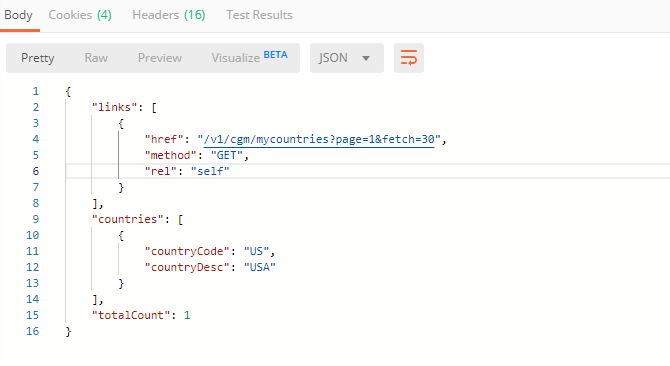
4. Execute the API. You will get a similar result as the following:
CEMEX Go Order Management API Flow